Step 1: Open Claude and Reveal the Main Menu
• Launch your Claude Desktop App.
• In the top‑left corner of the window, click the three‑dot (⋮) menu to open the app's main menu.
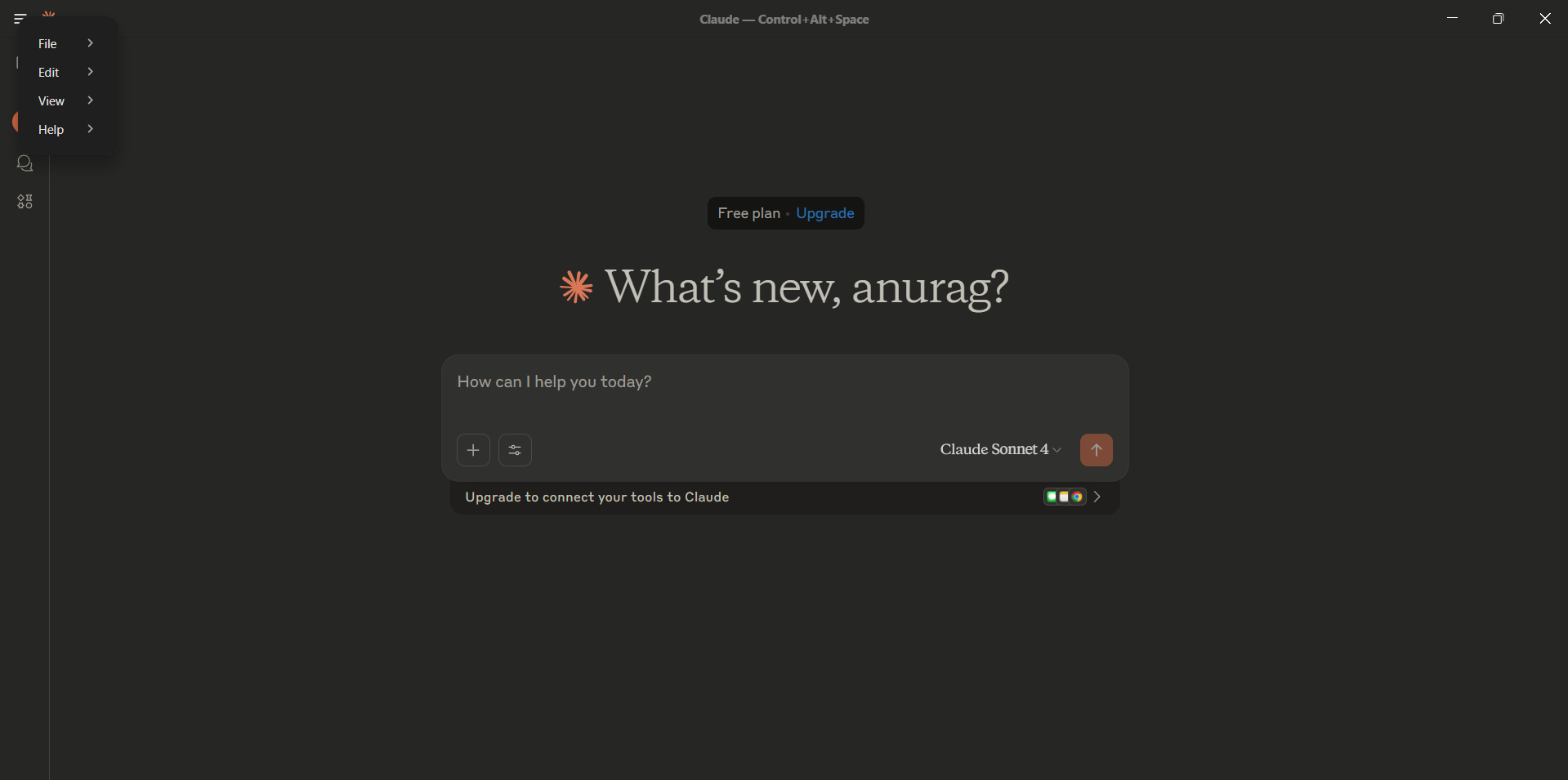
Step-by-step process to integrate an MCP (Model Context Protocol) server into the Claude desktop app. Follow these simple steps to connect Saifs.ai MCP server with Claude AI for enhanced AI tool access and seamless workflow integration.
• Launch your Claude Desktop App.
• In the top‑left corner of the window, click the three‑dot (⋮) menu to open the app's main menu.
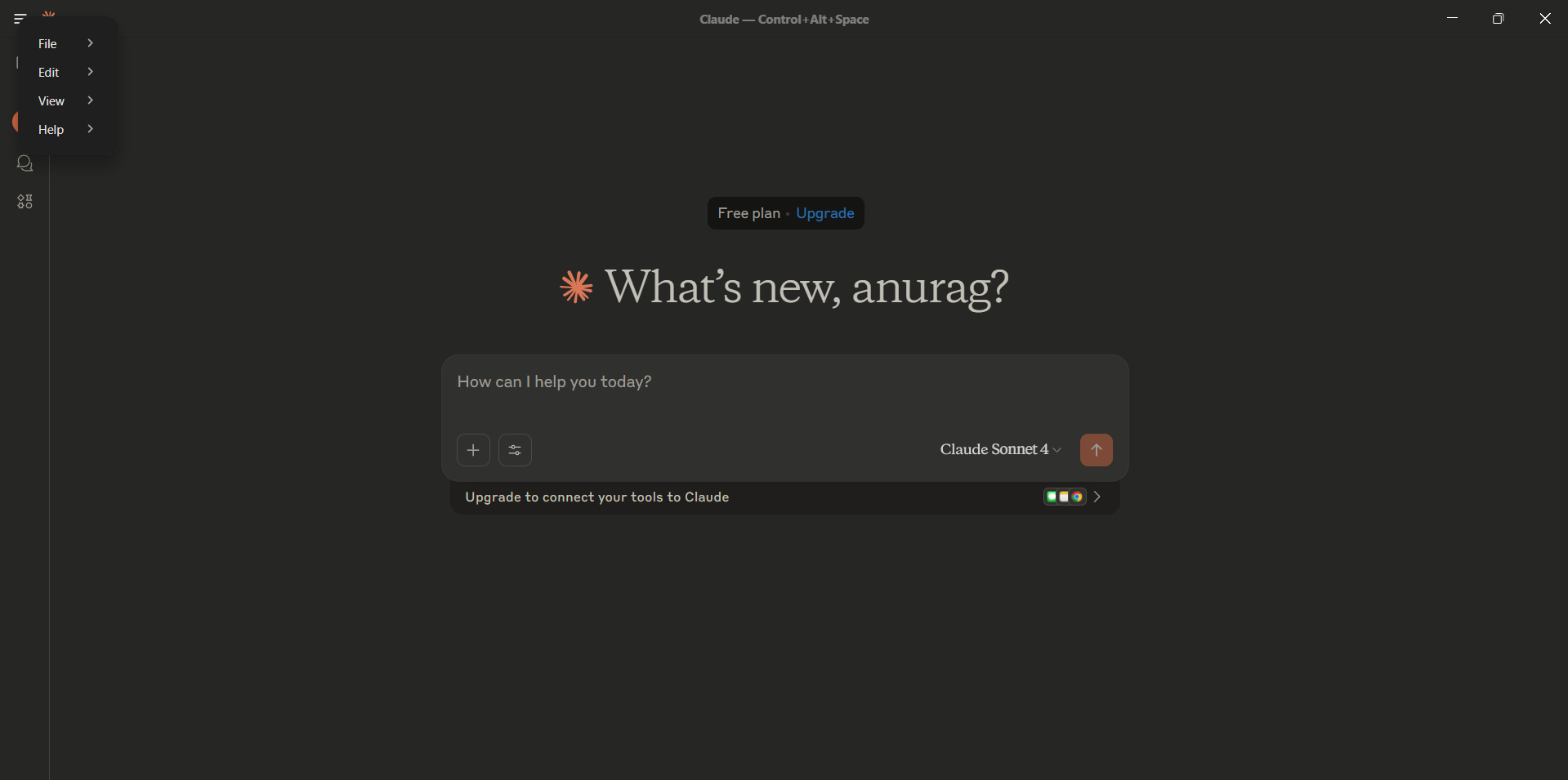
• From the three‑dot menu, hover over File.
• Click Settings… (or press Ctrl + Comma).
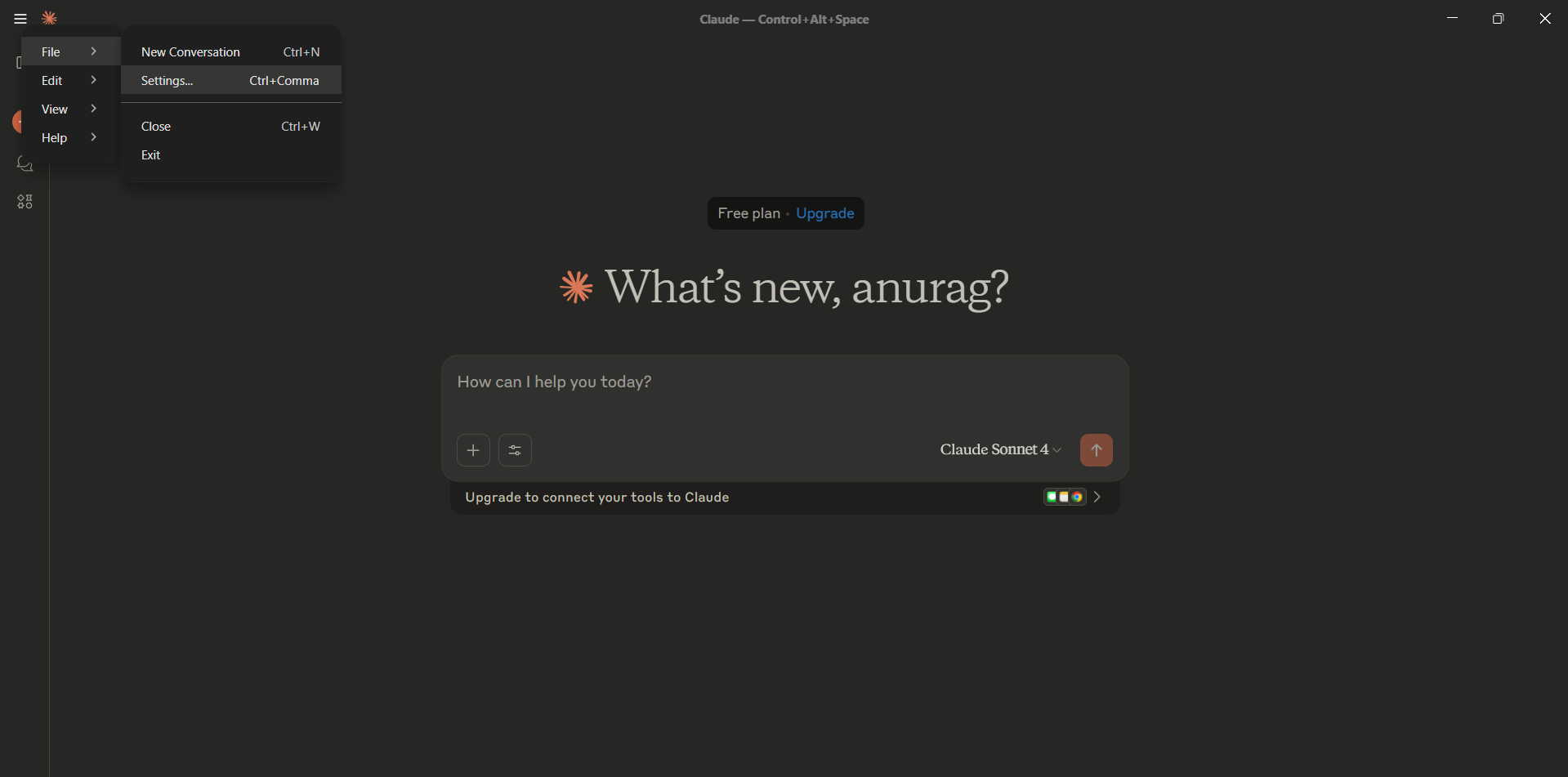
• In the Settings dialog, select the Developer tab on the left.
• Click the Edit Config button at the bottom of the panel.
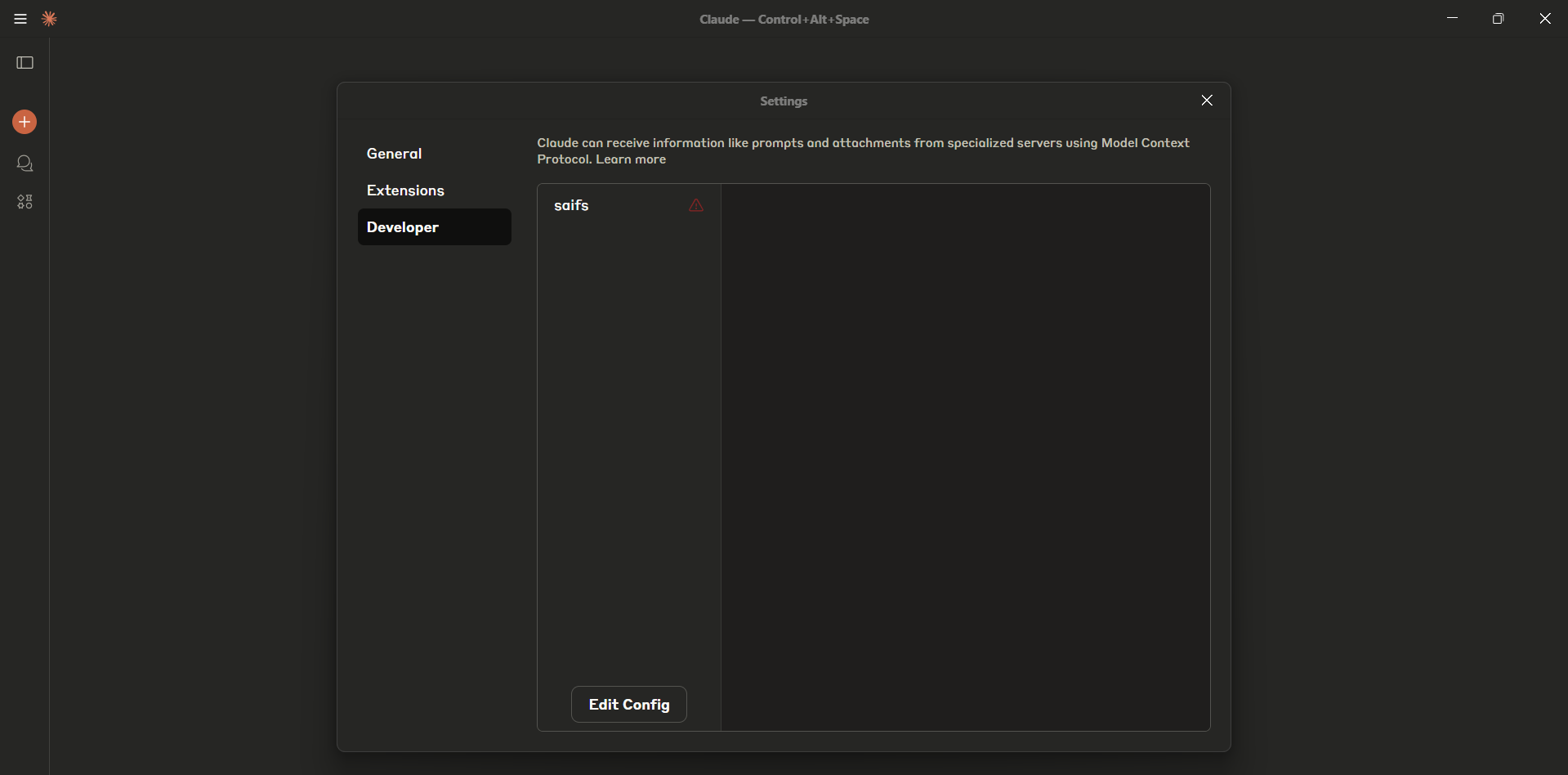
• A File Explorer window will open at:
C:\Users\
• Click to select claude_desktop_config.json.
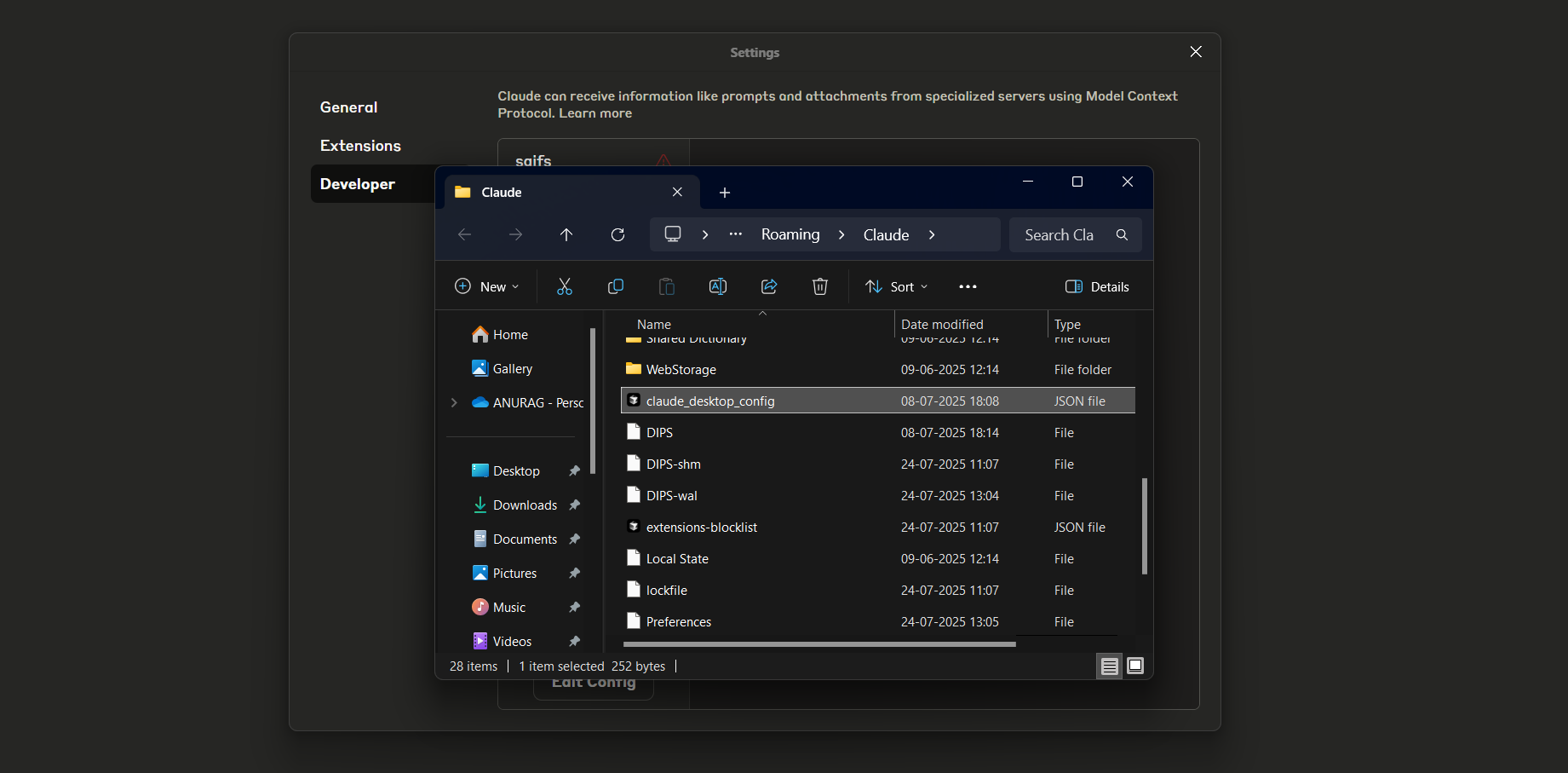
• With claude_desktop_config.json open in your editor, paste in your MCP server block.
• For example, you can add the Saifs.ai MCP server configuration to enable AI tools directly within Claude.
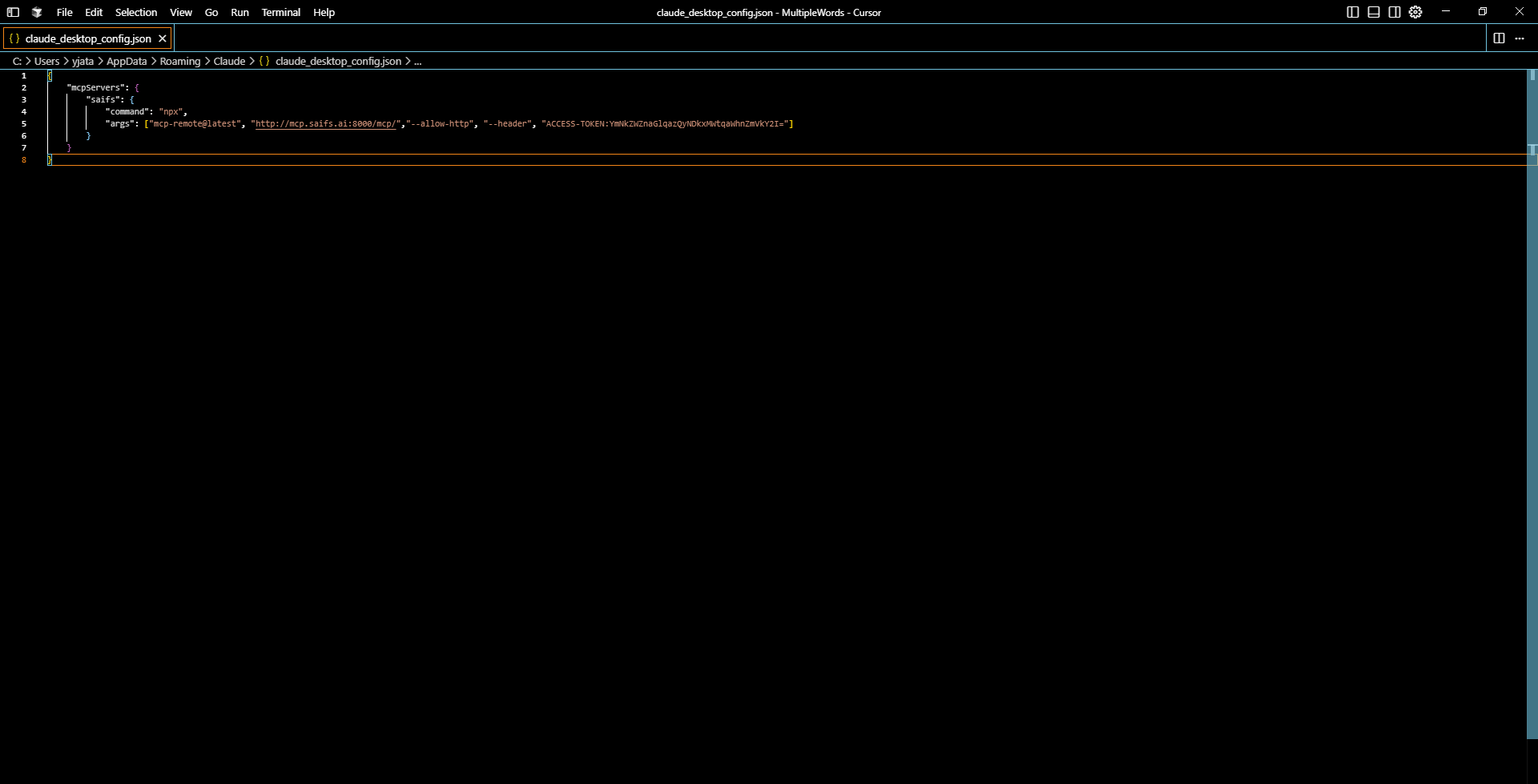
Follow the steps above to integrate Saifs.ai with Claude AI and unlock powerful AI tools directly in your workflow.